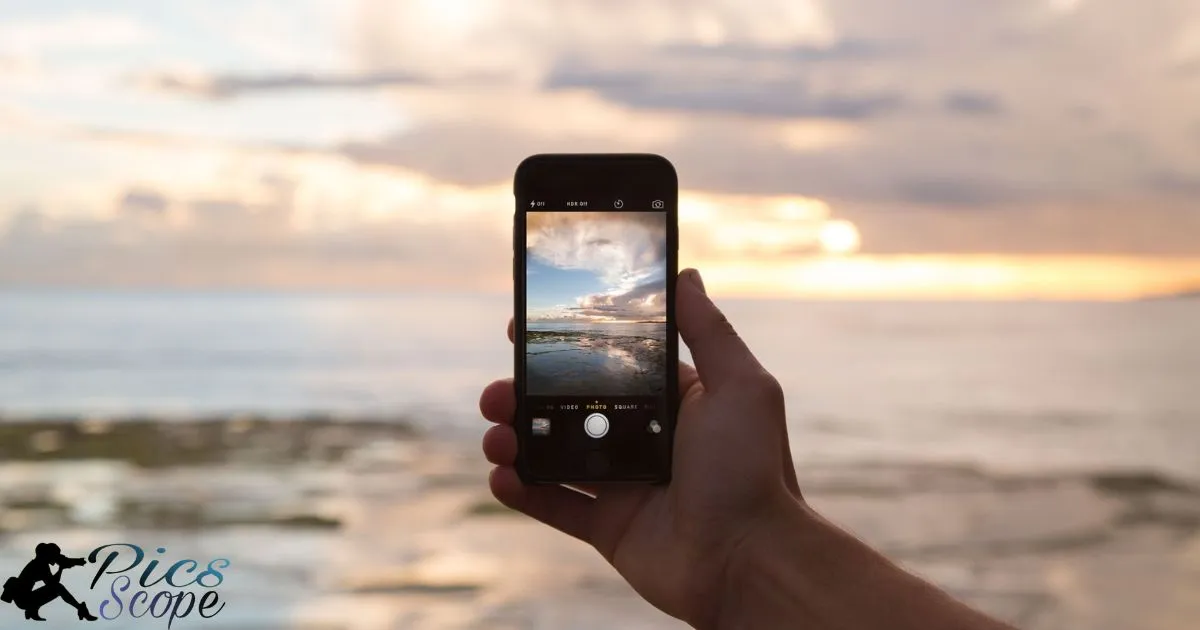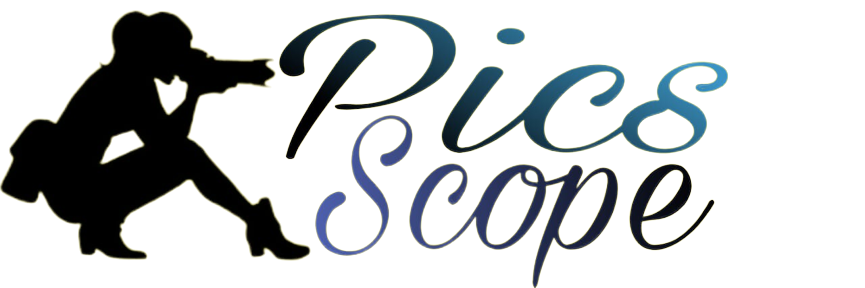Taking professional quality pictures with a Samsung phone means capturing photos that look like they could be featured in magazines or online. These pictures have sharp focus, great lighting, proper composition and other technical qualities typical of images taken using an advanced camera.
Want to learn how to take magazine-worthy shots with just your Samsung device? Taking beautiful pictures is easier than you may think. With some simple techniques you can pull out your phone and start photography like a pro.
A few tips for shooting like the experts include checking your lighting, playing with angles and perspectives, utilizing different modes on your Samsung camera app. With a bit of practice following these steps, before long others will be wondering if you used an expensive DSLR for your shots instead of just your smartphone.
How To Master Photography With Your Samsung Phone
Taking beautiful photos is easy with a Samsung smartphone. These devices have powerful cameras that can capture sharp, professional-quality images. With some photography knowledge, you can get amazing shots without an expensive DSLR.
There are different modes you can use to improve your photos. Learning about modes like Pro, night vision and portrait will take your pictures to a new level. You can also easily adjust settings, crop and enhance photos with editing apps. Mastering a few photography tips will make your Samsung photos stand out.
Photography Modes Should You Use
Your Samsung has several automatic and manual modes for different situations. Using the right mode for your subject and lighting is key to great photos. Taking a moment to explore your camera’s modes will improve results tremendously.
Pro mode gives you control over aspects like ISO, shutter speed and white balance. This allows creative photos in situations where auto may not work well. Always switch to this for stationary subjects in low light or intricate close-ups.
Is The Pro Mode
Pro mode allows manual adjustments to settings like ISO, shutter speed, white balance and focus. This gives you control over exposures and lighting effects. It is helpful when shooting landscape photos, product images and crafts that require precise focus and exposure.
When using pro mode, consider factors like available light and needed shutter speed. Adjust ISO first depending on light, then change shutter to control movement or brightness. Focus manually for layered or texture shots requiring exact precision.
You Use Night Mode
Night mode uses longer exposures to capture more light in dark scenes and low light. It produces brighter pictures at night without using the flash. This mode is essential for taking good nighttime or indoor photos without flash.
You can get atmospheric night shots of landscapes, cityscapes, monuments and buildings using night mode. It also works well for dimly lit gatherings, performances and events where extra light is needed without disrupting others with a flash.
You Utilize Live Focus
Live Focus lets you adjust background blur for beautiful portraits with bokeh effect. It sensors distance to the subject and blurs backgrounds automatically.
Use live focus for standout selfies, close-ups of objects and sharp pictures of people against blurred scenery. Control focus and blur strength before or after shooting to get professional results.
Difference Between Auto And Pro Mode
| Auto Mode | Pro Mode |
| The camera controls everything – focus, exposure, white balance. | You control focus, shutter speed, ISO, white balance manually. |
| Best for casual snapshots when you don’t have time to adjust settings. | Gives you full control for tricky light or specialized shots. |
| Automatically chooses right focus, brightness and color levels. | You decide focus points, exposure times, and lighting effects yourself. |
| Point and shoot – camera makes all the decisions for you. | Requires knowledge of photography concepts to use settings properly. |
| Ideal for quick photos where you don’t have to think about settings. | Useful for landscapes, portraits with specific lighting needs or experiments. |
| Perfect for situations with mixed or changing light. | Allows advancing skills and creative techniques beyond auto mode. |
| Takes care of settings, but gives you less artistic influence. | Demands more attention to settings but rewards with creative flexibility. |
| Captures the scene as the camera interprets it. | You can get unique results and render scenes precisely as envisioned. |
How To Get Sharp Professional Looking Photos
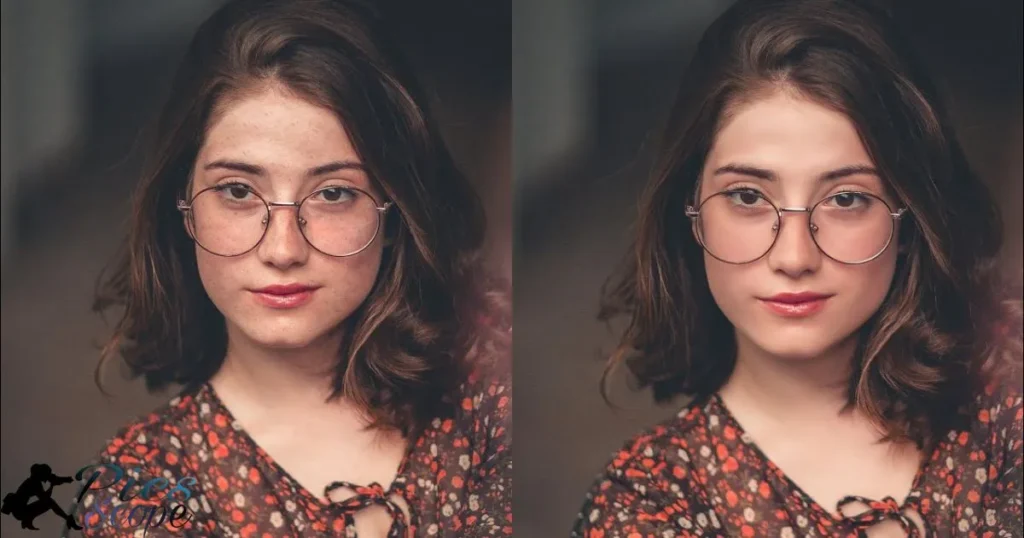
Focus directly on your subject by half-pressing the shutter. Make sure the camera has locked focus using the focus indicator before fully pressing down to shoot.
Check your camera settings when lighting changes. Outdoors photos may require lower ISO & slower shutter, while indoors needs faster shutter or higher ISO to compensate for low light.
Camera Settings Can Help Improve Sharpness
Adjusting ISO can impact image quality and sharpness. Higher ISO introduces digital noise, Good Photos With Phone Of Yourself so use the lowest ISO possible in bright light. Turn off high dynamic range which can soften shots.
Image size also affects sharpness – choose the largest size your photo purpose requires for clearer results without excess resolution.
You Ensure Steady Shots Without Blur
Use your smartphone’s volume buttons, timer or self-timer mode for steady gripped shots without finger-press blurring. Enable stabilization features like shake reduction if available.
Lean against a wall, table or tripod when possible instead of hand holding in low light for sharper results without camera movement.
You Use The Grid Lines Feature
Turn on grid lines in your camera app to help with composition by dividing the screen into thirds. Photos framed along these lines tend to be more balanced and professional looking.
Grids are specially useful for landscape shots to position horizon lines accurately or when shooting multiple subjects to ensure heads are aligned evenly in portraits.
Additional Lenses Can Help
Clip-on wide-angle or telephoto lenses attach to your Samsung for creative shots beyond the normal angle of view. Wide lenses capture more context, while telephoto zooms in close on distant subjects.
Experiment with macro lenses too. They reveal amazing details in close-up flower, jewelry, food and product shots not visible to the naked eye.
Tips For Samsung Phone Portrait Photography
Taking portraits with a smartphone allows beautiful candid photos of people. Using some techniques can give photos professional quality rivaling dedicated cameras.
Play around with Live Focus and different lenses to capture stunning portraits that pop. Adjust lighting, background and angles for consistently flattering results.
You Use Lighting To Your Advantage
Natural lighting is flattering but can be unpredictable. Shoot outdoors in open shade on bright days for soft lighting. Face subjects towards the light source if indoors.
Bouncing flash off walls or ceilings illuminates faces well without harsh shadows.enable HDR to balance exposures with mixed lighting.
Angles Work Best For Portraits
Frontal angles can appear flat. Try three-quarter or diagonal angles that show face structure. Kneel to shoot infants or children at their level for eye contact.
Raising the camera higher than eye level uses a downward angle that appears confident. Holding lower creates vulnerability which suits mood portraits.
You Select An Attractive Background
Scan surroundings for plain, clutter-free backdrops that don’t distract. Blur backgrounds artfully with Live Focus.
Natural elements like trees, fields and skylines work beautifully. Structured textures like brick walls add visual interest too. Avoid spots with direct bright sources behind subjects’ heads.
Filters Can Enhance Portraits
Filters imitate popular lens effects. Try glow for flushed skin, frost to diffused scenes and rise to lift shadows artistically.
Pop and pout plump lips, skin soften evens skin tone and contour emphasizes features. Explore to find each subject’s most flattering look.
How To Try Different Perspectives In Your Photography
Shots from new vantage points make scenes intriguing. Snap photos from above, below or at unusual angles for a fresh perspective.
Use intuitive techniques along with accessories like macro lenses to open up a creative world beyond regular shots. Break visual rules for stand-out photos.
You Get Interesting Shots From Above Or Below
Capture details by shooting upwards or down into subjects. Kneel, lie down or perch your phone overhead on ledges and railings for distinct angles.
Elevate on selfie sticks, mini tripods or furniture for aerial perspectives of landscapes, group photos and high vantage architecture shots.
Creative Macro Photography Can You Do
Macro shots reveal miniature worlds. Drop lens filters let phones focus on objects only inches away.
Capture dewdrops, insects, textures and abstract closeups you’ve never seen before. Macros turn everyday items exotic and details fascinating.
Panoramic Photos Add Impact
Panoramas capture expansive scenery too wide for a single shot. Move the phone steadily along as it auto-stitches multiple frames.
Stitch panoramas of vast landscapes, architecture and group photos to feel more immersed. Move closer for abstract sweeps of details too.
You Switch To The Wide-Angle Lens
Switch to wide for dynamic interiors, large groups and tight spaces where standard lenses can’t fit it all in. They accentuate foreground objects too.
Wides compress background perspective to emphasize subjects while fitting more context around them. Perfect for architectural photos too.
Editing Tools To Take Your Samsung Photos To The Next Level

Basic in-camera editing lets you fix exposures, colors and flaws easily. Advanced options style shots like artistic masterpieces.
Continually improve results by learning about built-in and third-party apps’ versatile editing controls. Small tweaks make a huge difference.
Basic Editing Tools Are Available
Gallery apps offer quick fixes like exposure adjustment, cropping, red-eye removal and filter effects. Selective tools let editing parts precisely.
Snapseed is a powerful free editor with one-tap auto enhance as well as advanced options. It edits RAW files from select Samsung cameras too.
Use Advanced Editing For Expert Results
5 easy short tips for using advanced editing for expert photography results
- Use layers and masks. Layer edits selectively over regions to tweak lighting or colors just in certain areas naturally.
- Precisely refine edges. Sharpen or soften object borders and contours down to single pixels for polished images.
- Whiten and smooth skin. Subtly brighten and even skin tone without looking artificially edited using brush tools.
- Emphasize structures. Accentuate muscles, cheekbones or other details by sculpting shadows and highlights precisely.
- Add stylish grain. Expert photographers sometimes add visual noise for retro or artistic effects beyond clinical cleanliness.
You Experiment With Filters
Bespoke filters creatively style shots in unique tones, borders and formats. Retro, dramatic and artistic presets transform ordinary photos.
Become your style by collecting favorite filter brands and emulating pro looks. Express creativity beyond snapshots into real mobile photography.
Other Photo Apps Can Help Improve Your Shots
Lenses add graphics overlays and snapchat-style masks. Layout lets positioning multiple shots together creatively.
Prisma brings paintings and artistic effects while Bazaart designs templates and collages. Mixing editing and filters tailors unique visual stories.
Frequently Asked Question
What Photography Modes Should I Use On My Samsung?
The Pro, Night, Portrait and Live Focus modes allow the most creative control.
How Do I Ensure Sharp Focus In My Photos?
Focus directly on your subject before taking the shot and check your camera settings match the lighting.
What Camera Settings Impact My Image Quality?
ISO, image size and turning off HDR can improve sharpness while high ISO introduces noise in low light.
How Do I Compose Professionally?
Use the gridlines or rule of thirds in your camera and frame along these lines for balanced looking shots.
What Accessories Can Help Upgrade My Phone Photos?
Macro, wide-angle and telephoto clip-on lenses plus phone grips, mini tripods and lighting tools help capture new perspectives and situations.
Conclusion
With some photography knowledge and practice, you can take truly professional looking photos using just your Samsung smartphone. Learning about the different camera modes like Pro, Night and Portrait modes will allow you to capture better images. A few basic techniques for composition, lighting and camera settings can take your pictures to a new level.
Whether you want to advance a hobby or build a mobile photography portfolio, your Samsung phone gives you a powerful camera always at your fingertips. By understanding core photographic concepts and continuing to experiment, your shots will impress others who may not believe these photos were taken on a phone.